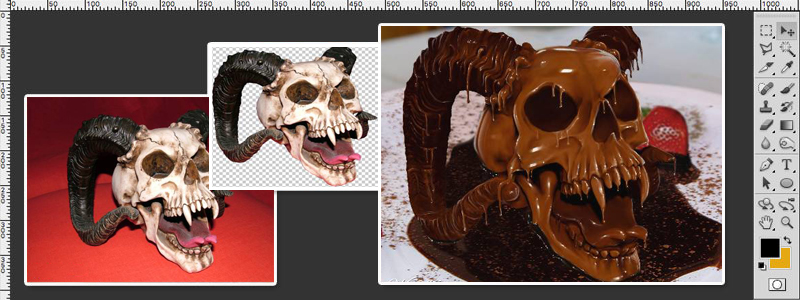In this tutorial, I’m going to show how, using primarily three tools (Brush, Eraser, Smudge), I turned this image:
Into this:

The techniques I used in this tutorial can be used for all sorts of melting-type photoshops as well. Experiment!
The first thing I did was extract the skull from the original background. I did this simply by using the Eraser Tool and erasing the original background. Pardon the technical jargon.

Some people would prefer to mask instead of erase, but I like the eraser because it’s quick and simple. Much like myself.
Then I desaturated the entire skull so I’m left with one extracted, black and white skull like so:

So now we need to give this skull some color, don’t we?
With a new layer selected, I ctrl-clicked the skull layer to make a selection around the skull and filled the entire area (on the new layer) with a brown tone like this:
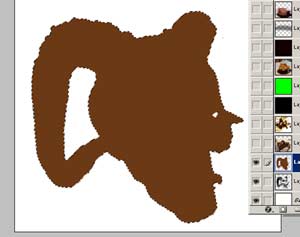
Then I set that layer mode to “hard light”, then merged that layer with the initial skull layer so I’m left with a brown toned skull:

Hmmm, it’s not looking so tasty yet…let’s smooth ‘er out!
Using the smudge tool set at around 60% strength, I smoothed out the entire skull by following the original contours of the skull.
After that’s done, it should start to look kind of like this:
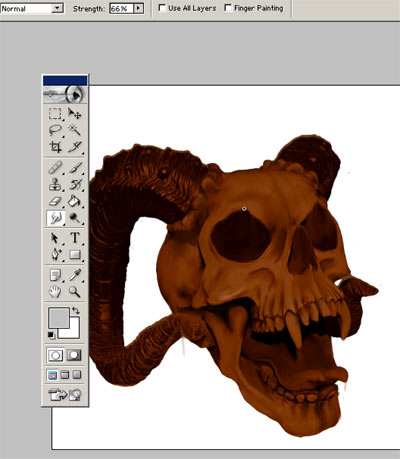
Still with the smudge tool (my favorite tool in the entire program btw), this time I set it to about 85% and pulled out “drips” from various points on the skull simply by picking a point on the skull, clicking the smudge tool, then dragging down. and adding a little thicker blob at the ends of the drip to give it a real thick drippy feel to it:
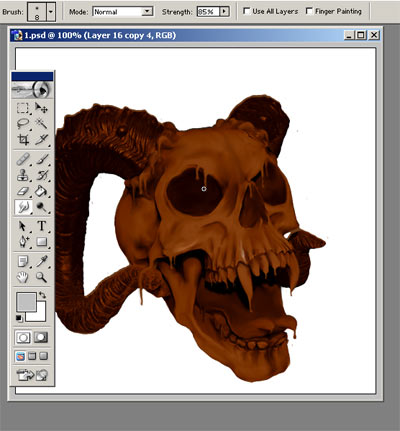
Then applied the same treatment to the horns.

Alright now it’s starting to look a little liquidy. Neato. But let’s give her some shiny goodness!
Using the brush tool, first I blob a rough splot of white onto an area where shine would be:

Next, taking the (yup you guessed it) smudge tool, we smudge the shine around a bit like so…:

Then finally, add a little solid white in the middle of the smudged shine just to avoid giving the entire thing a real faded out look:

Then do that about a million more times in varying degrees of thickness throughout the rest of the bumps and ridges on the surface like so:

Then for the edge of the face we do something just a tad different. I applied a splot of rough shine like before, but this time I set the smudge tool to around 95% strength and dragged the shine across the surface to get a longer shine like this:
 |
 |
Alrighty, now we have our skull all dressed up and ready for her big date. But sadly she’s all dressed up with nowhere to go. Let’s give her a place to go.
I found a nice little dessert pic with a nice chocolate base to work with and pasted my skull on top of the image.

Next, we’ll simply use the clone tool, alt-click a cupcake free area of the chocolate sauce, then simply clone out the cake

Keep cloning away until we end up with something like this:

Somehow our skull appears to be obviously cut and pasted onto the background. I think we need to settle him into the chocolate a little better!
What I did was colored the skull about half an inch up from the plate to make the skull look more “buried” into the chocolate sauce.

Remember how we gave the skull shinies throughout his face? Let’s use that exact same technique to shine up the edges of the sauce where our skull sits like so:

And just a lil’ bit more across the top of the chocolate:

Finally, I added a nice little dinner table-ish background just to give it that extra kitchen table-ish feel to it!

And voila!
Dessert is served!
Bone appetite!
Photoshop tutorial by meowza originally posted on Worth1000.
Looking for more tutorials? Try this stone statue photoshop or visit blog.designcrowd.com/tag/tutorial for more helpful hints and tips to boost your design skills!
Looking for logo design? Check out BrandCrowd for skull logo ideas and chocolate logos designs!

Looking to earn from your graphic design skills?
Check out the design jobs board and start earning today!
Written by DesignCrowd on Thursday, February 2, 2017
DesignCrowd is an online marketplace providing logo, website, print and graphic design services by providing access to freelance graphic designers and design studios around the world.