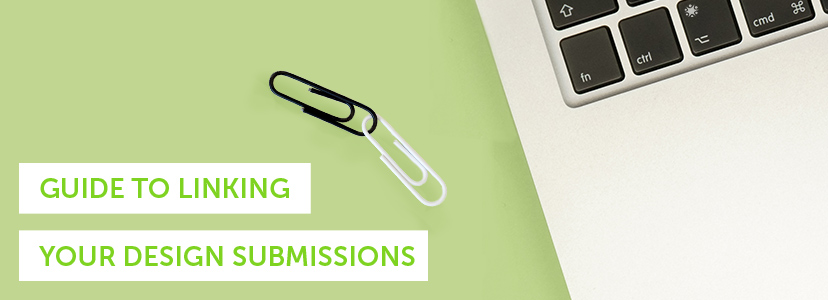Why you should
Hint: Grouping design themes 🙂
Linking designs was created to assist designers in grouping submissions of the same design. If you have multiple submissions which are the same theme and design (that is, they are a variation of an earlier design you’ve submitted), then you should link them together. Linking designs saves you and the customer time later on when they are interested in purchasing a design from you but wants to get access to some variations and revisions.
There are three design job formats on DesignCrowd – contests (unlimited designers); minicrowd (up to five designers competing) and 1on1 projects (exclusive client projects). In all these project types, you should link thematically similar submissions together so the client can see how your design concept has evolved and stops customers feeling like their project is being ‘spammed’ with the same design, forcing the customer to wade through heaps of variations of the same design!
We’ve prepared an infographic to show you when to group designs together and a step by step guide to link your submissions via the Submissions folder in Designer MyAccount.
When to do it
Examples of design variations that should be submitted as a linked design:
- Color variations
- Different fonts used between logos
- Changes in positioning of logo text etc.
- Design revisions (changes or improvements made to a design)
- Black and white / monochrome version of logo
See our handy infographic – in this example the designer has submitting two different logo concepts and linked all the variations back up to the individual concept.
How to link designs
Step 1
Find the last design you submitted in My Account > Submissions folder.

Step 2
You’ll see a blue pop up box that will confirm you’re linking to a previous submission, referencing the design ID.

What if I need to submit a linked design to a handover page
If you want to submit more designs/revisions to the client who has selected a design, you can do this via the design handover page. Follow these instructions, (also found described in this (FAQ)
There are two ways:
- In your My Profile page, click on the Submissions tab
- Locate a design you’ve submitted to that specific contest
- Click on Actions under the design and select Submit a design or
- Hover on 0 revisions and then click on it.
Visit the Handover Page
- Visit the corresponding design handover page
- Click on Add New Design/Revision link next to the design. This will take you to submit another design and link to the existing design and automatically end up in the design handover page for the client.
If your designs have not been selected and you would like to link designs together, take a look at the following article: https://www.designcrowd.com/help/article/what-is-the-purpose-of-linking-designs
Now you know when to link a design submission, and how to do it!
Want More?
We’re here for you!
Guide to account verification for new designers
Designer’s guide to submitting work to design contests
Insiders guide to the professional design process
Four reasons research will make you a better designer
Typographic terms every designer should know
Design tutorial tips and tricks you should know by now
Written by Jo Sabin on Monday, May 15, 2017
Jo Sabin is Head of Designer Community at DesignCrowd. She’s led the company’s public relations and social media programs since 2012. With more than ten years’ experience working with Australian and international tech startups in the creative industries, Jo has been instrumental in meeting DesignCrowd’s objectives in Australia and abroad. Get in touch via Twitter.