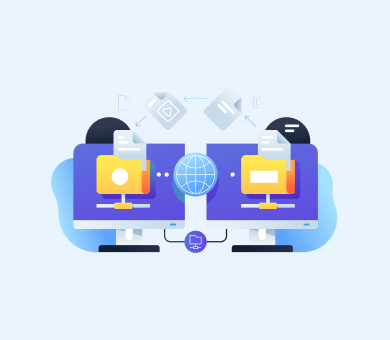In Microsoft Office programs, developers can add extra features and customize the experience for users in various manners. Two main ways to do this are through VSTO (Visual Studio Tools for Office) web add-ins and Office 365 add-ins.
Even though both are meant to make Office more functional, they work differently and have their own unique features.
This article breaks down these differences to help you decide which extension type is best for your needs and what factors to consider when making that choice.
VSTO Add-ins: Overview and Features
VSTO web extensions are created with Visual Studio and are mainly focused on expanding what you can do with Microsoft Office programs like Word, Excel, Outlook, PowerPoint, and Access.
They’re made using web tools like HTML, CSS, and JavaScript and give access to a wide range of functionalities, such as tweaking documents, getting Office info, and communicating with other users.
Office 365 Add-ins: Overview and Features
Office 365 plugins, unlike VSTO extensions, are web-based tools meant to make Office programs better no matter where you use them—on the web, desktop, or mobile. They’re built with web technologies and live either on the internet or within 365 Suite itself.
Key Differences Between VSTO Software and Office 365 Enhancements
In order to understand how Visual Studio Tools and 365 Suite extensions are different, let’s look at a few critical points:
Platform Compatibility and Support
One of the primary differences between the two types of add-ins is the platforms they work on. VSTO extensions can run on many different Office versions and on different systems like Windows, Mac, and Office Online.
Microsoft 365 modules, in turn, are made strictly for Office 365 and Outlook.com, so they only work on those platforms.
Deployment Options and Distribution Channels
VSTO web programs can be shared in different ways, such as through network shares, SharePoint catalogs, or sideloading.
Office 365 applications, on the other hand, are usually shared through the Office Store or centralized deployment. This way, they can be managed from one place and automatically updated when needed.
Integration with Office Applications and Cloud Services
Both types of enhancements work with Office apps to make tasks easier. Still, Office 365 components go a step further by connecting with cloud services using the Microsoft Graph API. This means users can easily tap into Office 365 features like calendars, emails, and files directly from their extensions.
Security and Authentication Mechanisms
Office 365 plugins use OAuth authentication and support single sign-on, making it safe to access other Microsoft Office functionality.
On the contrary, Visual Tools uses regular authentication methods and might need extra setup to securely access outside resources.
VSTO Vs. Office 365 Extensions: Use Cases and Considerations
Now that you know all the key differences between the options, you must also consider the specific use cases of each type to make sure the chosen solution goes in line with the project’s goals.
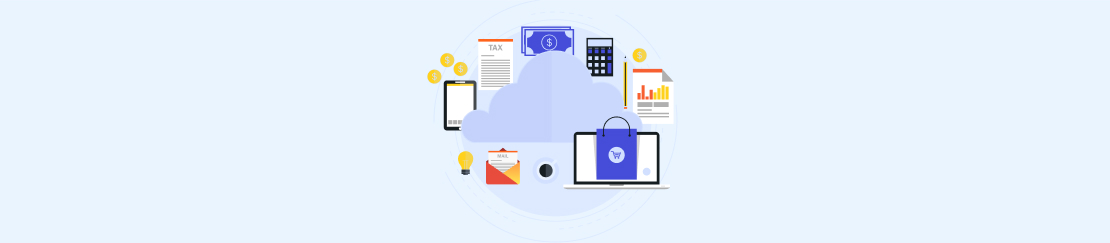
Scenarios Where VSTO Extensions Are Preferable
- Deep Integration Requirements: If your application needs to dig deep into specific features of desktop Office programs, like using advanced tools or working with complicated document setups, then VSTO web solutions are the way to go.
- Offline Functionality: In scenarios where users need to work offline or have limited connection, VSTO plugins are more reliable and faster because they run directly within the Office program.
- Legacy Systems Integration: If your organization already uses VSTO-based solutions or relies on old systems that are deeply connected to desktop Office apps, sticking with VSTO makes sense. They make it easy to move forward and preserve your previous investments.
- Complex Workflows: VSTO plugins are great for apps with complicated workflows that need to do a lot of data work and calculations or interact heavily with Office documents.
Scenarios Where Office 365 Add-ins Are More Suitable
- Cross-Platform Compatibility: Office 365 modules are the way to go if you want your tools to work well for users no matter what platform they’re using—whether it’s on the web, on their phone, or on their computer.
- Cloud-First Approach: Companies that are moving to the cloud and want easy-to-manage solutions that can grow with them prefer Office plugins. They’re designed for the cloud, making deployment, updates, and scaling up hassle-free.
- Collaborative Workflows: For apps that involve working together, sharing documents, and syncing data in real-time, Office 365 is great. They make collaboration smooth and help boost productivity.
Factors to Consider When Deciding Between the Two Types of Plugins
When choosing between VSTO and Office 365, there are a few important things to assume. Here are some key points to help you decide:
Integration Requirements
Decide if your project needs to work closely with certain features of desktop Office apps (go for VSTO), or if it should be available on lots of different platforms like web browsers and phones (then Office is the way to go).
Deployment Model
Think about how you want to deploy the add-ins and what control you need over them. Figure out if users want to install things themselves (like with VSTO extensions) or if they’d rather have everything centrally deployed and updated automatically (like with Office 365 enhancements).
Offline Functionality
Assess whether the application needs to support offline functionality. VSTO web modules can provide offline access since they run locally within the Office application process, while Office 365 components typically require an internet connection.
Scalability and Maintenance
Consider how easy it is to grow and maintain each type of plugin. Office 365 extensions make it simpler because they can be deployed and updated centrally, unlike VSTO add-ons that need local deployment and updates.
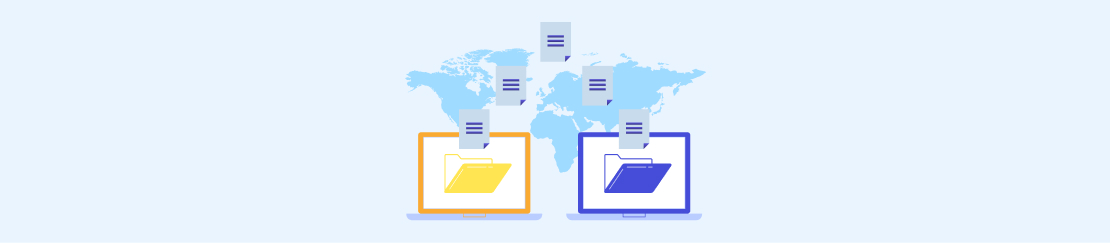
Cost Concerns
Think about how much it will cost for licenses and setting up the infrastructure for each type of extension. Check if your organization already has subscriptions that cover extra Office 365 development or if you’ll need to spend more money on licensing.
Making the Final Decision
When deciding between VSTO plugins and Microsoft Office 365 enhancements, it’s vital to think about the project needs, the end users, and the distribution channels.
All in all, VSTO extras work well with desktop Office apps, while Office 365 modules are more compatible across different platforms and easier to deploy in the cloud.
Conclusion
VSTO web add-ins and Office 365 extensions are two different ways to enrich Office’s capabilities, each with its own pros and cons.
By knowing how they’re different and figuring out which one works best for different situations, you can make the most out of Office’s features and improve your productivity.
If you want to request a custom Office 365 add-in, don’t hesitate to contact us. We specialize in outsourced IT solutions and services and are here to help meet your needs.