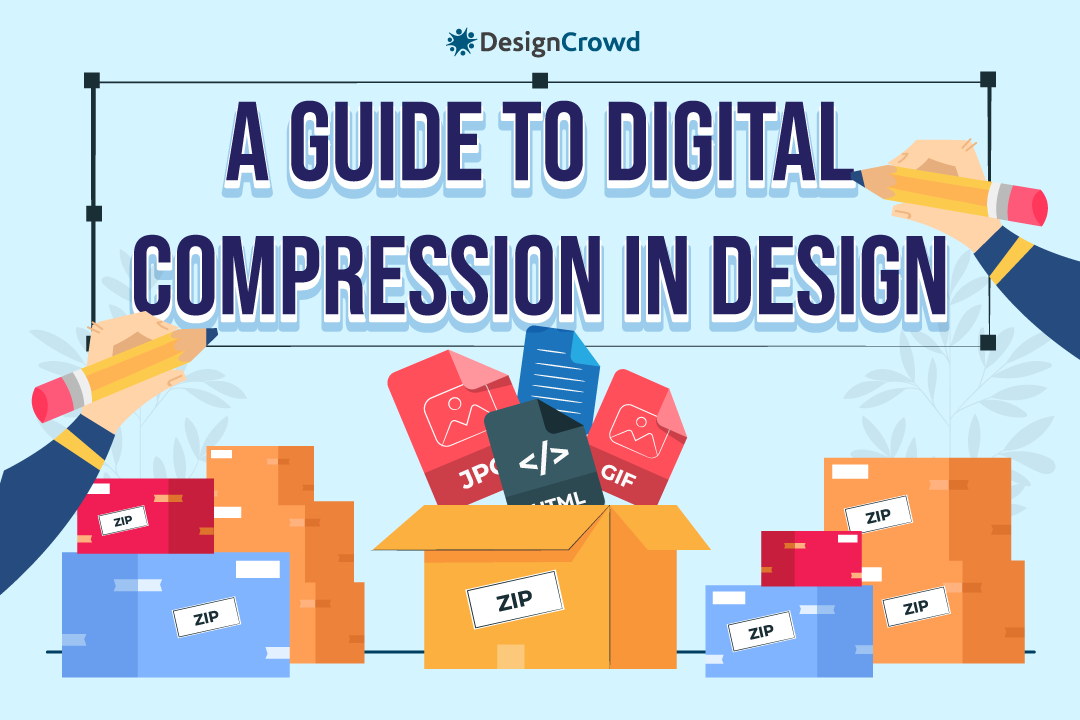Images are one of the most common mediums of expression out there. Whether for design or art, they are digitized for online users every day.
As a designer, it’s confusing and hard to decide which type of compression to use sometimes, especially for various platforms.
But no worries, we’re going to walk through them together.
What’s in a Compression?
There are four types of compression:
- Bitmap
- Vector
- Lossy
- Lossless.
Each of these dictates how images appear online.
Bitmap
This particular bullet is an image type. But you need to learn this to under the two Ls on the list.
Thus, bitmaps are pixels that make up an image. Each pixel has an assigned color, and when seen from afar, you see them as one image.
However, when you zoom in, you see tiny pixels that make up the bigger picture, much like humans on this planet.
From space, we see Earth as one giant blue planet. But when you take a closer look, we’re tiny humans, animals, buildings, and such that make the planet up.
Vector
Another image type, vectors, are coordinates translated into lines, shapes, and fills. Its main difference from bitmaps is the extent of photos created from it.
Its advantage to bitmaps is that it doesn’t need compression because it’s already tiny. Think of it this way: Vectors are to clipart while bitmaps are to realistic images.
Lossy
This compression gets rid of original data when resized, thus making it smaller in the process. However, you won’t gain the lost information since the data is gone.
Thus, if you want to make an image larger than its intended size, the picture gets blurry. Blurry since the data no longer exists due to its size.
Examples of compressions with Lossy format are JPG, JPEG, and GIF.
Lossless
No matter the resize, the original data is stored. Compared to lossy images, the rendering of this type takes more space but higher resolution.
Examples of lossless compression formats are PNG, PSD, ESV, and TIF.
Now you need to learn the good and the bad of image compression.
Why?
Because it’ll dictate the effectiveness of your online branding, you don’t want to have a blurry graphic that results in loss of trust, right?
Thus, let’s get into the advantage and disadvantages of compression.
Depending on the size of your graphics, you have to ensure that on any device, your image does not cause it to slow down.
Just remember, the higher the resolution, the slower a device can get because of how big the size is. But still, take into account which platform you are on.
For example, the typical size of an Instagram post is 1080 by 1080. Any higher, and your photo can degrade in quality.
Depending on the image size you would use, the quality would also degrade. You have to take into consideration the purpose of your project.
Are you in need of an image that was smaller for your client or page? Then you have to make do with the fact that the quality would also degrade.
Though you could try putting it in a format that preserves the image data like PNG or GIF, the image data stays the same no matter how you resize them (lossless).
Image data pertains to the integrity of an image when it gets resized. Even if you resize the picture, it still has data that keeps its quality.
This bullet pertains to the image rendering itself. Since we established above, image data is rendering quality upon resizing.
Like the example above, GIF and PNG are suitable image formats for resizing. However, JPEG or JPG, on the other hand, loses its data and quality when often resized.
If we’re talking about size in general, JPG is excellent for small storing, but PNG is the best when you need to resize. When dealing with HEIC images, using a HEIC to JPG converter download can ensure you maintain the quality and compatibility of your images across different platforms.
The reason behind the decline in quality for JPG when resized is that the compression is loose to keep it small. Think of it this way, the higher the compression, the bigger the file, and vice versa.
Thus, when editing, make sure you take those two into account. We use PNG since it’s versatile on any platform.
Lastly, of all the advantages and disadvantages is size reduction. It determines the quality of your image.
Sure your picture is compressed, but is the quality good?
Remember that question when rendering your project. When it comes to the final product, always think about data and resizing precautions.
For our internet-based world, less is, especially since we want to avoid lagging devices but rich photos in the process.
Always think about where you’re posting the image, and let that guide you for your compressions choice.
You Dig the Format?

Now we know what compression is and its advantages and disadvantages, let’s get into the files you need for your next design.
Depending on which platform you are on (social media or website), consider the size of the file and its quality. Thus, check out this standard image format list and get editing:
Also known as a Photoshop Document, a PSD has the power to make bitmaps into one image. Designers or Printers commonly use this file.
PSD files are great for image creation as they can store multiple layers, objects, or images in high resolution, and are compatible with a variety of software. Designers use this to create brochures, social media images, or even website mockups. And should you need to translate your website mockups into functional sites, there are PSD to WordPress services that you can use.
Also known as a Portable Document Format, a PDF is used widely because of its versatility. PDF is versatile in the sense that it opens on any reader and in most cases, you can convert or reduce your PDF online for free.
An Encapsulated Postscript, also known as an ESP, converts vector images. The ESP files convert into another format depending on what is needed.
People who use this format are printers, promotional product companies, silk screeners, banner and sign companies, and other third-party creatives because of its format versatility.
An Adobe Illustrator file, also known as an AI, is a generator of vector files in various formats and sizes. Like PSD, AIs open in layers, but their main difference is their function.
PSDs create images based on bitmaps, but AIs convert vector images into different formats and sizes.
Also known as a Joint Photographic Experts Group, JPG is an image that doesn’t support transparent backgrounds. Thus, it only supports bitmaps (raster).
Using JPG is excellent for desktop view and printing, but when reduced multiple times, its quality decreases as well (lossy).
A Portable Network Graphics, also known as PNG, is seen on websites due to its impeccably low resolution.
Compared to a JPG, it can support transparent backgrounds. It also supports over 16 million colors.
Though the size is relatively larger than JPG, save at your own risk.

Compared to PNG and JPG, a Graphics Interchange Format creates animated images. It has low resolution and is seen in websites and emails as well.
A GIF is exceedingly effective if you want more motion for your visuals, but it can cause a hassle when it starts to have more colors since the size gets larger.
That’s because the images are stacked on top of each other to show movement.
A Tagged Image File Format, also known as a TIF, is a format that has high resolution. You find this format when you store photography, art, and other images you find this format.
TIF is significantly reliable when saving high-quality images, but not entirely for commercial use since the high storage demand.
A Scalable Vector Graphics or SVG is great for creating logos, icons, graphics, and others on the web. SVG can be resized multiple times and still keep its quality and data similar to a PNG.
Let’s Get Designing!

And that concludes our discussion on image formats. Make sure to digest each information given here so you can save your projects better.
After all, it’s entirely up to you how and when you’ll create your graphics for clients. At least now, you have a guide for it.
You may also want to consider using an online file converter tool to convert into any format you need for storing and sharing across different platforms.
And we understand that it’s not every day we have the motivation to create our brand visuals. Thus, we have two methods you can try for yourself.
You can hire a designer to help you in your branding endeavor. Or you can create your logo with our logo maker at BrandCrowd.
Either way, whatever method you choose, we know you’ll do great.
Good luck, designer!
Read More On Design Here:
Written by DesignCrowd on Thursday, December 9, 2021
DesignCrowd is an online marketplace providing logo, website, print and graphic design services by providing access to freelance graphic designers and design studios around the world.