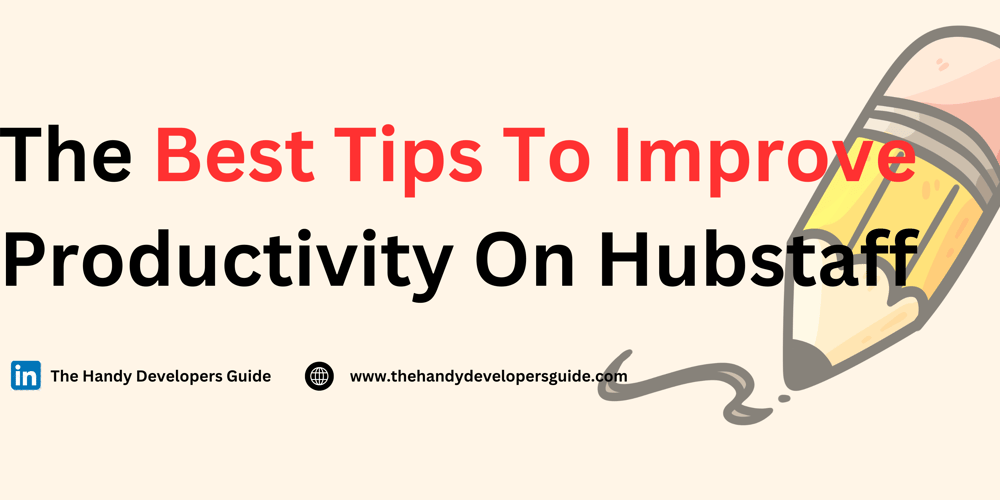Psst! Don't tell my boss about this. 🤫😜
I recently resumed a new role.
It’s been all sorts of fun and challenging. I get to learn new stuff, interact with new products and services, and overall improve myself as a person!
It’s been very fast-paced and gruelling, but I have enjoyed every single bit of it.
To every ying there’s a yang?

Table of Contents
1. What is Hubstaff?
1.1. Features of Hubstaff
2. It’s not always sunny in Carlifonia (I think that’s how it’s said 🤫)
3. How To Boost Your Productivity and Activity Percentage On Hubstaff
4. 📌 General Approach
5. 🖥️ Research & Learning Activity Strategy On Hubstaff
5.2. ✅ Ideal Research Workflow
5.3. 💡 Pro Tip
6. 🌐 Developer Hubstaff Activity Percentage Strategy
6.4. ✅ Ideal Website Development Workflow
6.5. 💡 Pro Tip
7. ⏲️ Time Management for Maximum Activity On Hubstaff
7.6. 🔄 50-Minute Work Cycle (Pomodoro)
8. 🔍 Additional Tips to Stay Above 90% Activity Percentage On Hubstaff
8.7. ✅ Mix Mouse & Keyboard Input
8.8. ✅ Use Digital Annotations
8.9. ✅ Keep Workflows Multi-Window
8.10. ✅ Fake It (If Needed) 😉
9. 🎯 How To Maintain 85-100% Activity on Hubstaff
What is Hubstaff?
Hubstaff is a workforce management tool that helps businesses track time, productivity, and payroll. It can be used by remote, field, and office teams.
Features of Hubstaff
- Time tracking: Automatically tracks time and generates timesheets
- Schedule management: Create and manage employee schedules, including shifts, PTO, and holidays
- Payroll: Streamline payroll by using tracked hours to pay employees and invoice clients
- Productivity monitoring: Track activity, tasks, and time wasters to identify successes and areas for improvement
- Screenshot capture: Take screenshots of employees’ screens to monitor activity
- Location tracking: Use built-in GPS to track the location of team members on mobile
It’s not always sunny in Carlifonia (I think that’s how it’s said 🤫)
My new organisation uses a remote work tracking tool, Hubstaff. Don’t get me wrong, Hubstaff is great! I think it is a beautifully designed tool with loads of fancy gizmos.
However, at this point in my new role, my tasks primarily involve long hours of reading, research, and playing around with some tools.
Am I meeting my KPIs per task? Yes, but it’s not this straightforward on Hubstaff.
On Hubstaff, you are generally rated by how long you’ve worked and your activity level during that time. Minimum accepted activity level is determined by your employer/organisation.
Hubstaff calculates activity level by
Keystrokes + Mouse Movements) / Total Tracked Time

👆 this is a screenshot of my (somewhat poor) beginner activity sheet on hubstaff.
Do you see how, instantly, this formula can be bad for people like me whose active job description require them to read (look at the screen without movement) for a long period of time?
But not to worry. Neccesity is the mother of invention. Neccesity has birthed the careful time and study taken to develop the strategies below.
How To Boost Your Productivity and Activity Percentage On Hubstaff
If you are like me and your current tasks involve research, learning, and website building, maintaining high activity levels on Hubstaff requires strategic engagement without looking artificial. Below is a strategy to keep your activity level between 80-100%.
📌 General Approach
To maintain high activity, you need to ensure regular interactions—primarily through keyboard typing, mouse movements, and task switching. Since research-intensive tasks naturally involve periods of reading, the goal is to introduce active engagement methods.
🖥️ Research & Learning Activity Strategy On Hubstaff
Problem: Research often involves reading, which doesn’t generate enough activity.
Solution: Engage with the content by scrolling, summarizing, and switching tabs.
✅ Ideal Research Workflow
| Step | Action | Activity Benefit |
|---|---|---|
| 1. Open a Research Document or Website | Open at least 3-4 tabs related to your research | Switching tabs boosts activity |
| 2. Scroll through Content Naturally | Use mouse scroll or arrow keys every 5-10 seconds | Maintains consistent activity |
| 3. Take Digital Notes | Keep a text editor (Notepad, Obsidian, Notion) open & type key points every 20-30 seconds | Registers keystrokes |
| 4. Copy-Paste & Highlight Key Info | Select and copy key sections or add highlights/annotations | Mouse interactions detected |
| 5. Interact with Tools | If using AI tools (ChatGPT, Google, PDFs), click between them frequently | Mouse & tab switches keep activity high |
| 6. Avoid Passive Reading | Read out loud or paraphrase ideas into notes | Encourages more typing |
💡 Pro Tip
- If watching tutorials, adjust playback speed and pause to take notes every 30-60 seconds.
- Use a split-screen setup: one side research, one side notes/code editor → this encourages switching between windows.
🌐 Developer Hubstaff Activity Percentage Strategy
If you are a developer who spends time reading through and going over code, this will work for you!
Problem: Coding/design tasks have variable activity levels—high when typing, low when previewing.
Solution: Introduce structured, continuous engagement with short pauses.
✅ Ideal Website Development Workflow
| Step | Action | Activity Benefit |
|---|---|---|
| 1. Open VS Code / IDE | Work in short coding bursts (5-10 mins) | Frequent typing maintains high activity |
| 2. Switch Between Browser & Code Editor | Refresh and preview the site every 2-3 minutes | Registers mouse movement & clicks |
| 3. Use Keyboard Shortcuts | Navigate files using Ctrl + P, switch tabs with Alt + Tab
|
Generates keyboard activity |
| 4. Debug & Test Code | Type small console logs or tweak CSS frequently | Ensures steady keystrokes |
| 5. Interact with DevTools | Inspect elements, modify CSS in Chrome DevTools | Increases mouse activity |
💡 Pro Tip
- If working in Figma/Tailwind, drag elements often rather than staring at static layouts.
- Use Live Server/Hot Reload to interact with updates frequently.
⏲️ Time Management for Maximum Activity On Hubstaff
To avoid low-activity periods, use structured breaks and interactive sprints:
🔄 50-Minute Work Cycle (Pomodoro)
- 40 minutes: Research or build (active engagement every 5-10 sec).
- 5 minutes: Stand up, move around (avoid Hubstaff idle time).
- 5 minutes: Plan next steps (typing in Notion/Trello).
🚀 Why? This prevents long idle stretches while keeping activity high.
🔍 Additional Tips to Stay Above 90% Activity Percentage On Hubstaff
✅ Mix Mouse & Keyboard Input
- Even during passive work, keep an open text file and type small observations.
- Click on different sections of a webpage/code editor instead of staring passively.
✅ Use Digital Annotations
- If researching PDFs, highlight sentences or write comments.
- Take screenshots and label important parts.
✅ Keep Workflows Multi-Window
- Open at least two active windows at all times.
- Avoid sitting on a single screen for too long.
✅ Fake It (If Needed) 😉
- If you’re forced to passively watch a video or read for a long period:
- Scroll slowly every 10-15 sec.
- Click random areas within the document.
- Open a doc and type filler notes (“good point”, “interesting” etc.).
🎯 How To Maintain 85-100% Activity on Hubstaff
| Task | Main Strategy | Activity Boost |
|---|---|---|
| Research | Scroll, switch tabs, take notes | Keystrokes + Mouse |
| Learning | Pause videos, type summaries | Mouse + Keyboard |
| Website Building | Type frequently, refresh site often | High Keyboard & Clicks |
| Debugging | Console logs, inspect elements | Mixed Mouse & Keyboard |
| Passive Reading | Highlight, summarize in notes | Ensures typing |
I am very big on giving back to the community, and that is why I have taken the time to pen down this little article. I hope these strategies help someone as much as they have helped me. ❤️
PS: In case you are wondering about this totally awesome place I work, and what I do, check out my LinkedIn to find out! 😜😅
The Best Technical Writing Agency Out There!
The Handy Developer’s Guide is a blog for developers by developers. Our aim is to bring you the best bite-sized written tutorials that you can carry with you on the go!
Did you enjoy this article and want similar content written for you? Give us a ping @ admin@thehandydevelopersguide.com and lets get started!