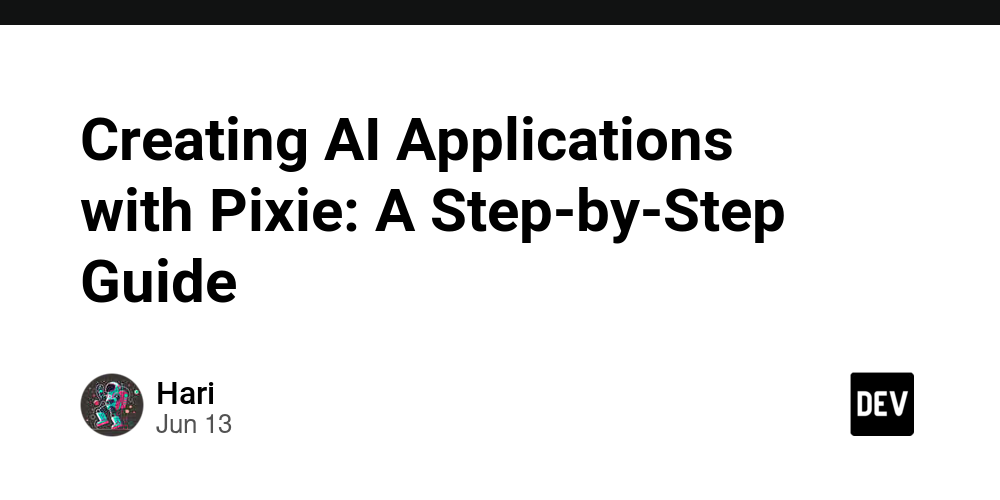Whether you’re creative enthusiasts or seasoned developers, Pixie simplifies the creation of intricate projects, including AI-driven applications such as text generation, image generation, and text-to-speech utilities. Let’s walk you through the process:
Step 1:Signup and login gptconsole
Step 2:Prompt for Text Generation Application
“Pixie, create a text generation web application with an intuitive user interface and API endpoints for dynamic content creation.”

Before diving into application generation, it’s essential to make sure your environment is ready. Start by setting up your access to Pixie through GPTConsole and ensure that all necessary APIs—including Google Cloud Build—are connected properly.

Step 3:Designing Your Dashboard

Once Pixie receives the prompt, the AI gets to work, designing a dashboard grounded in the best UX/UI practices. You can expect a slick, easy-to-navigate dashboard where users can interact with the text generation features of your web application.
Step 4: Embedding Advanced Features
The strength of Pixie lies in its ability to generate advanced AI applications. For implementing an image generation feature, your prompt could be:
“Pixie, integrate an image generation feature within the application that uses a neural network to convert text descriptions into visuals.”



Conclusion
Pixie embodies the pinnacle of AI-augmented web application development, providing developers with an unparalleled ease of use. By entrusting repetitive and complex coding tasks to Pixie, your focus can shift to the creative and strategic aspects of development. This guide is a mere glimpse into the spectrum of possibilities that Pixie unlocks.
Embrace the future of web development with Pixie—where your next advanced AI web application is just a prompt away