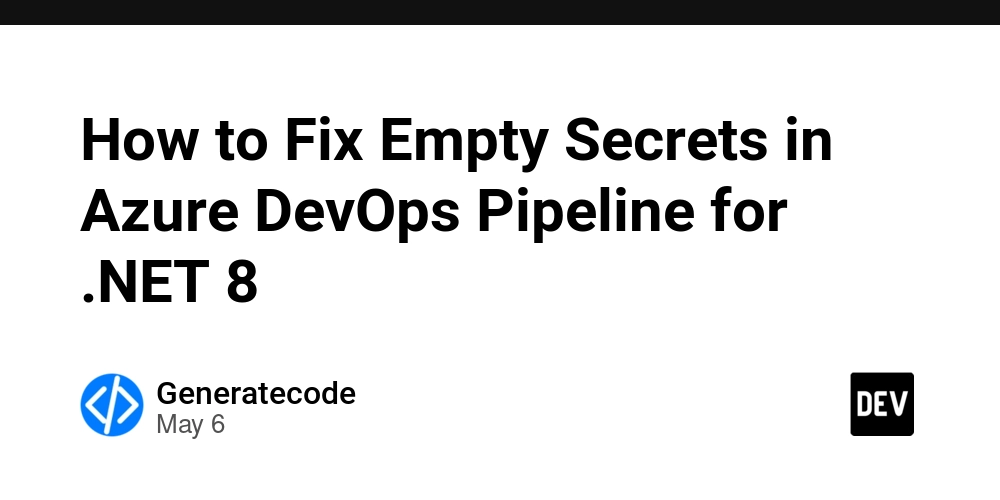Introduction
When working with integration tests in .NET 8, especially when utilizing secrets such as clientId and clientSecret, many developers face issues of empty secret values during pipeline execution. This common problem typically arises in environments like Azure DevOps where secrets must be correctly configured and utilized in the pipeline.
Understanding the Problem
In your scenario, it seems the Azure DevOps pipeline does not recognize the secrets added to the library asset group, leading to the variables clientId and clientSecret being empty. This can happen due to various reasons such as misconfiguration of variable groups, permissions, or pipeline setup. Let’s break down the potential issues and guide you through resolving them.
Step-by-Step Guide to Fix Empty Secrets
To rectify the issue with empty secrets in your Azure DevOps pipeline, follow these structured steps:
Step 1: Verify Variable Group Configuration
Ensure your variable group containing the secrets CLIENT_ID and CLIENT_SECRET is correctly configured:
- Navigate to Pipelines > Library in Azure DevOps.
- Select the relevant variable group and confirm that both variables are present.
- Ensure that the Keep this value secret checkbox is checked for both variables. This setting ensures they are treated as secrets and are not exposed in logs.
Step 2: Link Variable Group to Your Pipeline
Eliminate the possibility that the variable group is not linked to your pipeline job appropriately. Here is how to do that:
This step ensures that the pipeline has access to the secrets:
variables:
- group: YourVariableGroup
solution: '**/*.sln'
buildPlatform: 'Any CPU'
buildConfiguration: 'Release'
Step 3: Confirm Permissions for the Pipeline
Secret access is also governed by permissions in Azure DevOps. Ensure:
- The pipeline has access permission to the variable group where your secrets are stored. You can adjust this by navigating to the variable group, and clicking on Security.
- Add the relevant pipeline to the list of authorized users with at least ‘Reader’ access if it isn’t already.
Step 4: Reference Secrets in the VSTest Task
Within your YAML configuration, make sure you are correctly setting environment variables in the VSTest task. It should look like this:
- task: VSTest@2
inputs:
testSelector: 'testAssemblies'
testAssemblyVer2: |
**\bin\**\*test.dll
**\bin\**\*tests.dll
searchFolder: '$(System.DefaultWorkingDirectory)'
testRunTitle: 'Test Results'
platform: '$(buildPlatform)'
configuration: '$(buildConfiguration)'
env:
CLIENT_ID: $(CLIENT_ID)
CLIENT_SECRET: $(CLIENT_SECRET)
Notice how the environment variables are referenced as CLIENT_ID and CLIENT_SECRET.
Step 5: Review Pipeline Logs
After addressing the points above, trigger a new run and review the pipeline logs for any references to your secrets. If issues persist, utilizing logging to display the values can help, although be careful not to log secrets in a production context. You can use:
- script: |
echo "Client ID: $(CLIENT_ID)"
displayName: ‘Check Client ID’
Note: Always remove this check after troubleshooting to ensure secrets are not exposed in logs.
Frequently Asked Questions (FAQ)
Why do my secrets not populate in the Azure DevOps pipeline?
This often results from improper access permissions or failure to link the variable group to the pipeline. Ensure both are correctly set.
Can I reference variables directly in PowerShell or scripts?
Yes, environment variables can be accessed in any script by prefixing $env: in PowerShell or using process.env in Node.js, for example.
Are Azure DevOps secrets encrypted?
Yes, Azure DevOps secrets are encrypted in transit and at rest, providing a robust way of handling sensitive data in your CI/CD processes.
Conclusion
By following these steps, you should be able to resolve the issue of accessing secrets in your Azure DevOps pipeline for .NET 8. Proper configuration and permissions are essential in securely managing your sensitive data, ensuring a seamless integration testing process.